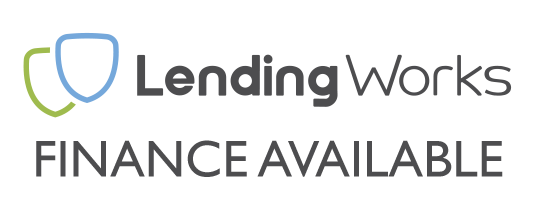It's been almost 10 years since Windows 10 launched, quite a lot has changed with the Operating System since then but times are changing so Microsoft are moving their focus to newer Operating Systems, to Windows 11 and beyond. This change of focus means that Windows 10 will no longer be supported by Microsoft as of the 14th of October 2025.

So, Microsoft are dropping support for Windows 10, what does that really mean for you? Well, it’s not just about missing out on new features. After October 14th your PC will stop getting those important security updates from Microsoft. That means no more patches for viruses, malware, or other nasty vulnerabilities that hackers love to exploit.
Think of it like driving an old car that doesn’t get safety recalls anymore, it might still run, but every day you use it, the risk goes up. And if you’re using Windows 10 for work, banking, or anything sensitive, then moving to a properly secure Operating System is something you want to think about sooner rather than later.
Right then, let's look at what you can do about this situation. You've essentially got four main paths to choose from and we'll go through each one properly so you can decide what works best for you.
1 - YOUR OPTIONS ONCE WINDOWS 10 SUPPORT ENDS
First option: Upgrade to Windows 11
Now before you groan about learning a new system, Windows 11 isn't actually that different from what you've grown used to with Windows 10. It's got a fresh look and some handy new features, but all your usual programs will still work just fine. We've got a proper guide on how to check if your current PC can run Windows 11 and what to do if it can't.
Second Option: Upgrade your current PC
If your current PC can't run Windows 11, but you're not ready to completely replace it just yet, there is another way! A new motherboard and CPU that meet the Windows 11 requirements could give your current system a new lease of life.

Here at UK Gaming Computers, we offer a full upgrade service too. Our experienced team can advise you on th best upgrades for your specific system, and we can handle the whole isntallation for you if you'd rather not tinker with it yourself. That way, you get a Windows 11 ready system without starting from scratch.
Third option: Stick with Windows 10 (for now)
We'll be honest, this isn't ideal but we understand some people might need to do this, especially if you've got older hardware. We'll explain exactly what risks you're taking and how to make it as safe as possible if you do choose this route.
Fourth option: Get a brand-new PC
If your current machine is getting on a bit anyway, this might be the perfect excuse for something new. The good news is that all of the PCs we sell are fully compatible with Windows 11 so take a look at our current offerings, if you need a hand choosing the perfect PC then one of our experienced engineers will be more than happy to assist.
2 - CHECKING IF YOUR PC CAN RUN WINDOWS 11
Before making any decisions, it's a good idea to check whether your current PC can run Windows 11. Microsoft have set some specific requirements that are stricter than previous Windows Operating Systems, so even if you've got Windows 10 installed now, it might not make the cut for the upgrade.
The requirements that Windows 11 demands are:
- CPU: 1GHz or faster or System on a Chip (SoC) with two cores minimum.
- RAM: 4GB.
- Storage: 64GB or larger.
- Firmware: UEFI with Secure Boot.
- TPM: Trusted Platform Module (TPM 2.0).
- Graphics: Compatible with DirectX 12 or later.
Now that probably sounds like a load of technical jargon, but don't worry, Microsoft provide a free PC Health Check tool that will scan your PC and tell you straight away if you're able to upgrade. We recommend downloading this first before making any decisions, you can find the download here.
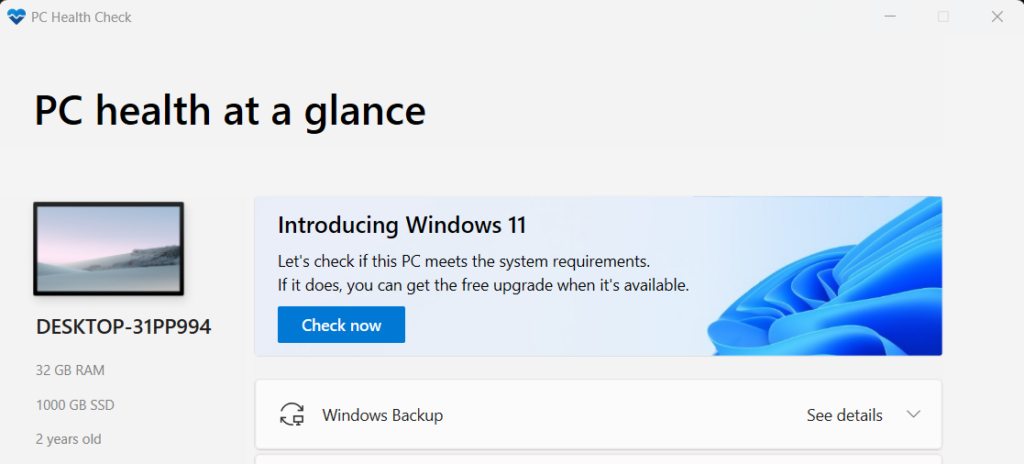
Once installed, you'll be met with the above screen. Click "Check Now" and a box will pop up stating whether your PC meets the requirements for Windows 11 or not, if not, when you click "See all results" it will show a red X next to the requirement that is not met.
If the requirements aren't fully met, don't panic just yet as there might still be ways to get Windows 11 running, for most people though, if your PC fails the compatibility check you will want to consider upgrading your current PC by utilising the UKGC Upgrade Service, or looking at a new machine altogether.
3 - UPGRADING TO WINDOWS 11
If PC Health Check gives you the green light, congratulations! Your path to Windows 11 should be nice and straightforward, here's what you'll need to do next:
1 - Back up and Important Files
Even though Microsoft advise that your files and programs will be kept intact, it's always a good idea to back up anything you can't afford to lose just incase something goes wrong during the upgrade. An external hard drive or cloud storage service will do the trick perfectly.
2 - Check for Windows Updates
Before upgrading, it's best to make sure that your version of Windows 10 is fully up to date, this gives the upgrade the best chance of success to ensure the upgrade goes smoothly. Head to Settings > Update & Security > Windows Update and install and pending updates.
3 - Free up Some Space
Windows 11 needs at least 64GB of storage, so if your C drive is nearly full, take some time to clean up unnecessary files to make room for the upgrade. The Windows Disk Cleanup tool is good enough to do this, although we prefer to do it manually.
4 - Start the Upgrade Process
Once you're all ready to go, you can get Windows 11 through Windows Update (it should appear as an optional update when available), this "Upgrade" method isn't ideal so we would always recommend a complete fresh install (wiping all of your data). We've got a detailed guide on how to do this, you'll want to first create a bootable USB and then follow the installation guide.
Both a fresh installation and upgrade typically take around an hour, depending on your internet speed and PC specs. Your computer will restart several times during the upgrade process, grab a brew and let it do its thing.
Once the upgrade has completed, you might want to spend some time familiarising yourself with the new Operating System, you will find the layout to be slightly different, the Start menu being in a different place and a few other things. Don't worry though, all your files and programs should be in the same place.
4 - UPGRADE TO WINDOWS 11 COMPATIBLE HARDWARE
If you've got a slightly older PC that doesn't complete the PC Health Check, some relatively simple upgrades could do the job.
A new Motherboard and CPU combination is most likely all you'll want, at UK Gaming Computers, our upgrade service can handle all of this for you. We can assess your current hardware and recommend the most cost-effective upgrades to get you Windows 11 ready whilst preserving as much of your existing setup as possible. As an added bonus, if you use the UKGC Upgrade Service to enable Windows 11 compatibility after reading this article, we'll knock £40 off the first labour hour!
5 - TIME FOR A NEW PC
If your system is more than 5-6 years old, investing in a new Windows 11-ready machine might be the most sensible way to go. As well as modern OS compatibility, you'll also get better performance and efficiency, improved security features, full warranty coverage and the latest connectivity options.



Our experienced team of engineers can help you choose the perfect system based on your budget and needs, whether that's a top-of-the-line Extreme Gaming PC, or a sleek & compact machine.
6 - FINAL THOUGHTS
The best option depends on your specific situation, if you're unsure we are happy to provide personalised advise, just reach out to our support team who can analyse your current setup and recommend the best path forward.
It's probably best to not leave this to the last minute, October might seem far away, but it's better to make your move while you can properly evaluate all options, we'd prefer to not have a massive influx of orders and upgrades just before the chr***mas rush too!
Need more specific guidance? Check out our detailed guides on: